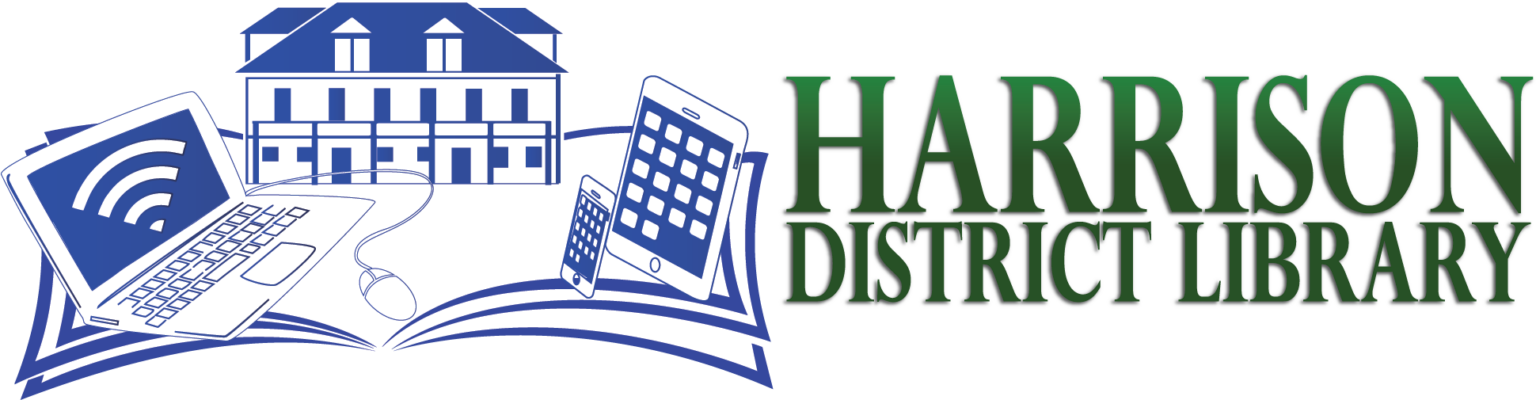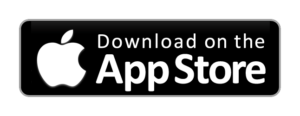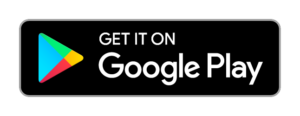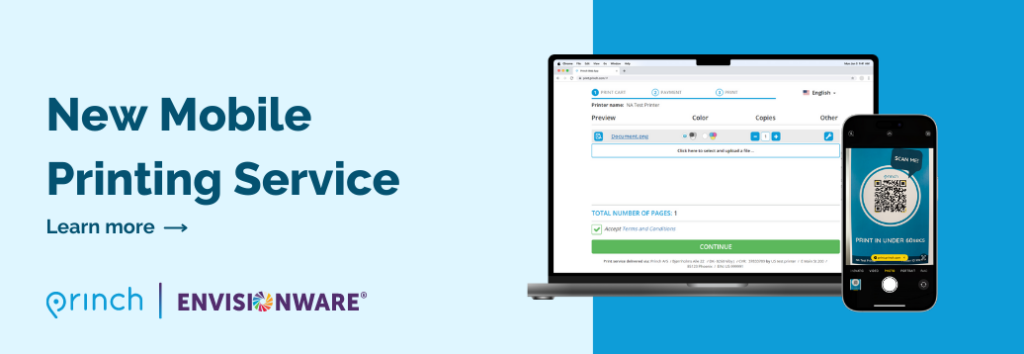
Print from any device anywhere you have internet access!
*Please note: Print Jobs are NOT printed until you arrive to pick them up. All Print Jobs will be held in the system for 2 days before automatic deletion.
Click Here to Download Instructions
Using a Desktop or Laptop Computer
Method 1: Send As Email Attachment
Login to your email account and send/forward an email with the document to be printed.
- Black and White Printer: hdl-bw@ewprints.com
- Color Printer: hdl-color@ewprints.com
This will send your print job to the Circulation Desk at the library.
Method 2: Upload To Web Portal
- Go to https://print.princh.com/ or Scan the QR code at the library.
Select the library printer:- Enter the printer-ID: 108929
- Click the “Click here to select and upload file …” button.
- Choose the file to upload.
- Select the bubble for Black and White or Color.
- Select the number of copies needed.
- Accept the terms and conditions.
- Click continue.
- Enter your email address when prompted and click OK. This will be used to identify your print job.
- Click DONE or Print another document.
Using a Phone or Tablet. (Apple & Android ONLY)
NOTE: If using a Kindle Fire Tablet you MUST use Method 2: Upload To Web Portal for Desktop or Laptop Computer
Method 1: Send As Email Attachment
Login to your email account in your mail app and send/forward an email with the document to be printed.
- Black and White Printer: hdl-bw@ewprints.com
- Color Printer: hdl-color@ewprints.com
This will send your print job to the Circulation Desk at the library.
Method 2: Download and Use the Princh App
- Go to your devices App Store and download the Princh App
- At the bottom of the app home screen tap Select Printer.
- On the printer selection screen tap the search button at the bottom.
- Search for HDL.
- Tap the printer you woudl like to use (Black and White or Color)
- Select Document, Email, Photo, or Web.
- After verifying your preview tap print.
- Enter your email addresss
- Tap the Checkmark in the top right corner
This will send your print job to the Circulation Desk at the library.